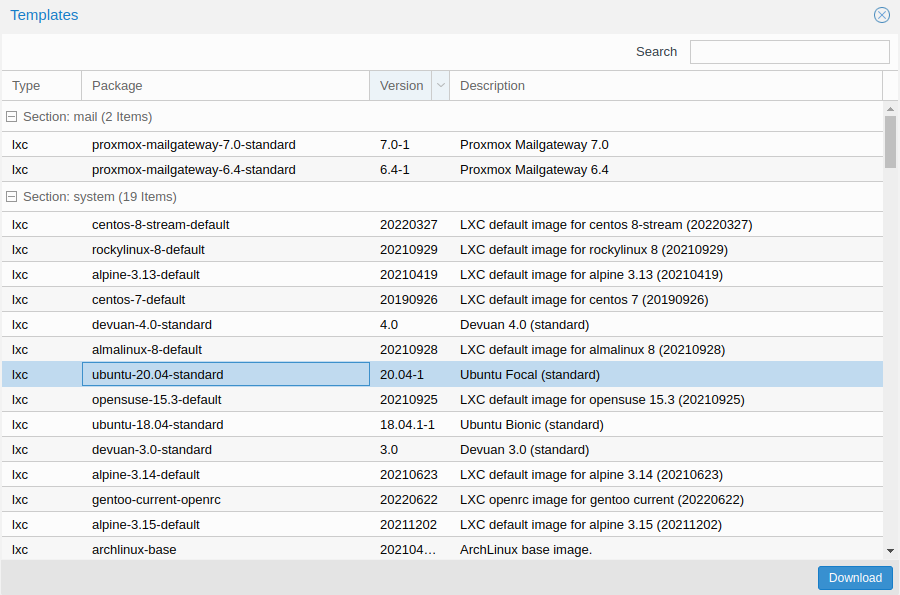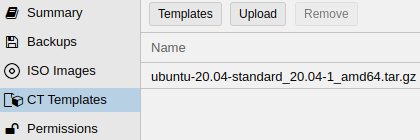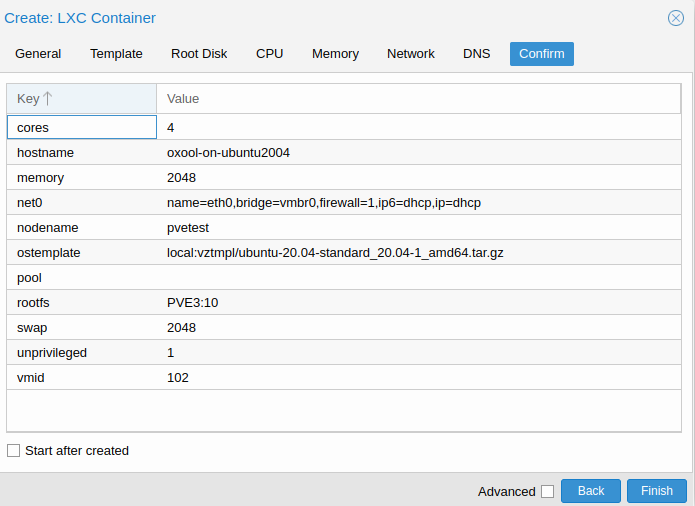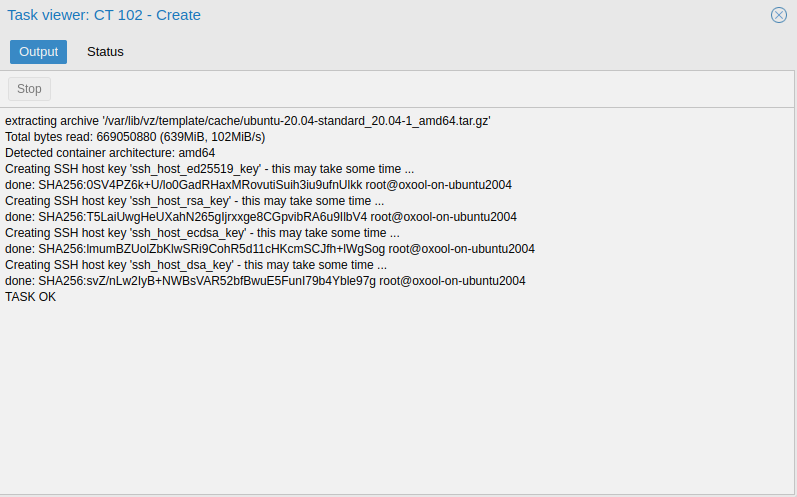Installation guide for OxOffice Online v4 Community on Ubuntu 20.04 in PVE LXC
Please download "ubuntu-20.04-standard" LXC template on your PVE first
You can see Ubuntu 20.04 LXC template in "CT templates" section
Create a new CT using "Create CT" button
Start created CT, login as root and excute following commands to install needed programs and OxOOL Community edition:
apt update
apt upgrade -y
apt install vim openssh-server net-tools curl gnupg2 wget -y
# Chooese yes if you get any service restarting prompts
curl http://www.oxoffice.com.tw/deb/OSSII-2022.OSSII.key | sudo apt-key add
cd /etc/apt/sources.list.d/
wget http://www.oxoffice.com.tw/deb/oxool-community-v4-focal.list
apt update
apt install oxool -y
Start OxOOL Community edition service when booting and reboot
systemctl enable oxool
reboot
Check if OxOOL Community edition starts normally
netstat -tlnp
You should get some results like this:
tcp6 0 0 :::9980 :::* LISTEN 644/oxool
P. S. When steps above are finished, you can use "More"→"Convert to template" to generate new LXC template that contains OxOOL Community edition.