Installation guide for Ubuntu 18.04 in PVE LXC (Community edition)
- Please download "ubuntu-18.04-standard_18.04.1-1_amd64.tar.gz" LXC template in PVE
- Create a new CT using "Create CT" button (please uncheck "Unprivileged container" for now, or you may encounter some weird issues)
- Reboot and run the following commands to install needed programs and OxOOL Community edition
apt update
apt upgrade -y
apt install vim openssh-server net-tools curl gnupg2 -y
# Chooese yes if you get any service restarting prompts
curl http://www.oxoffice.com.tw/apt/ubuntu/oxool-deb.key | apt-key add
echo "deb [arch=amd64] http://www.oxoffice.com.tw/apt/ubuntu/ oxool-v3 main" > ~/oxool.list
mv ~/oxool.list /etc/apt/sources.list.d/
apt update
apt install oxool oxoffice* -y- Start OxOOL Community edition service when booting
systemctl enable oxool
reboot- Reboot and check if OxOOL Community edition starts normally
netstat -tlnpYou should get some results like this:
Active Internet connections (only servers)
Proto Recv-Q Send-Q Local Address Foreign Address State PID/Program name
tcp 0 0 127.0.0.1:9981 0.0.0.0:* LISTEN 22383/oxool
tcp6 0 0 :::9980 :::* LISTEN 22383/oxool Congratulations and enjoy!
P. S. When steps above are finished, you can use "More"→"Convert to template" to generate new LXC template that contains OxOOL Community edition.

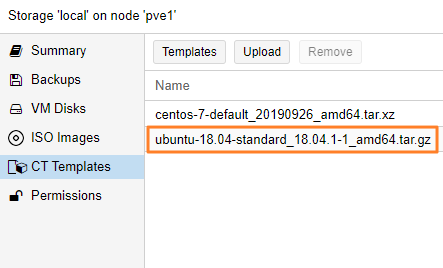
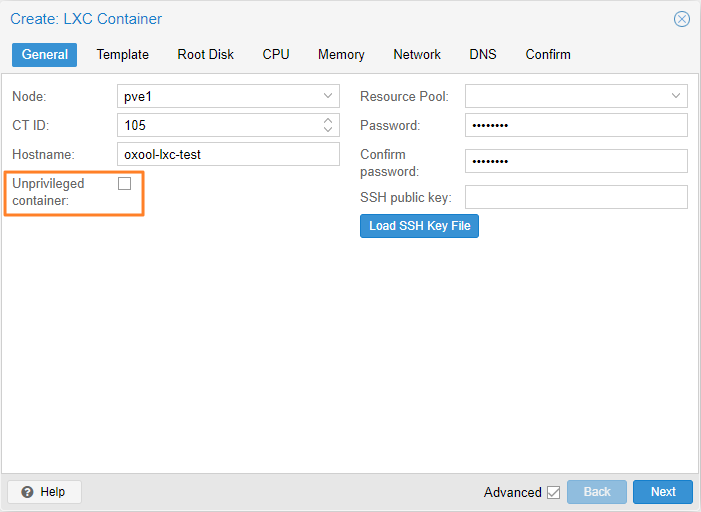
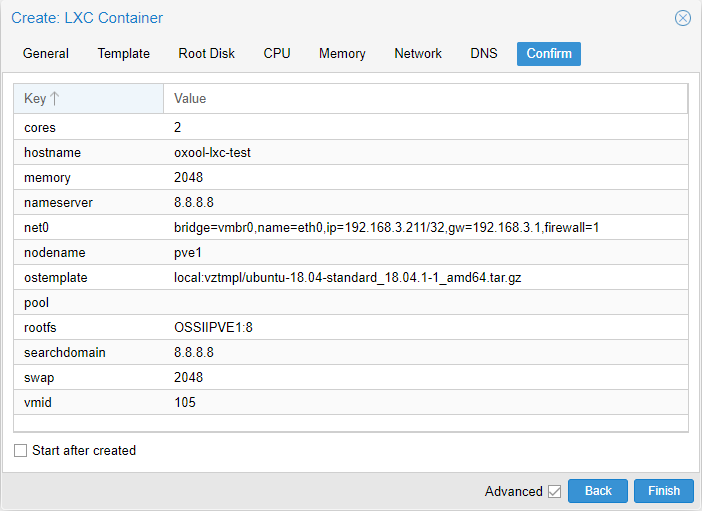
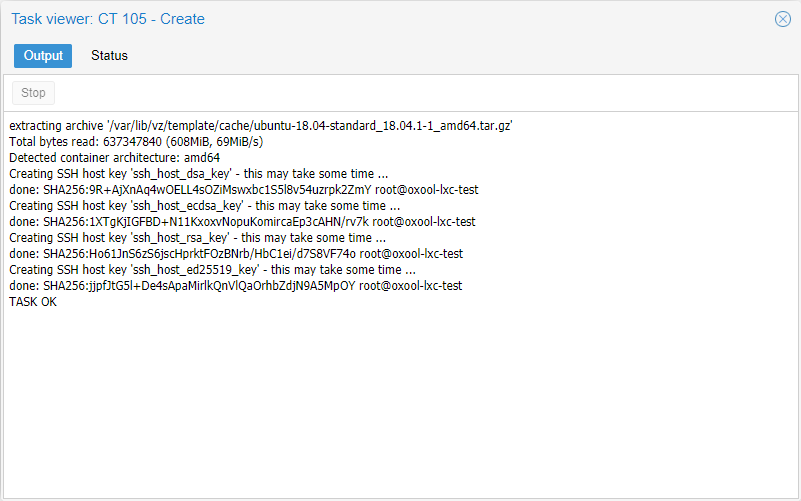
No comments to display
No comments to display